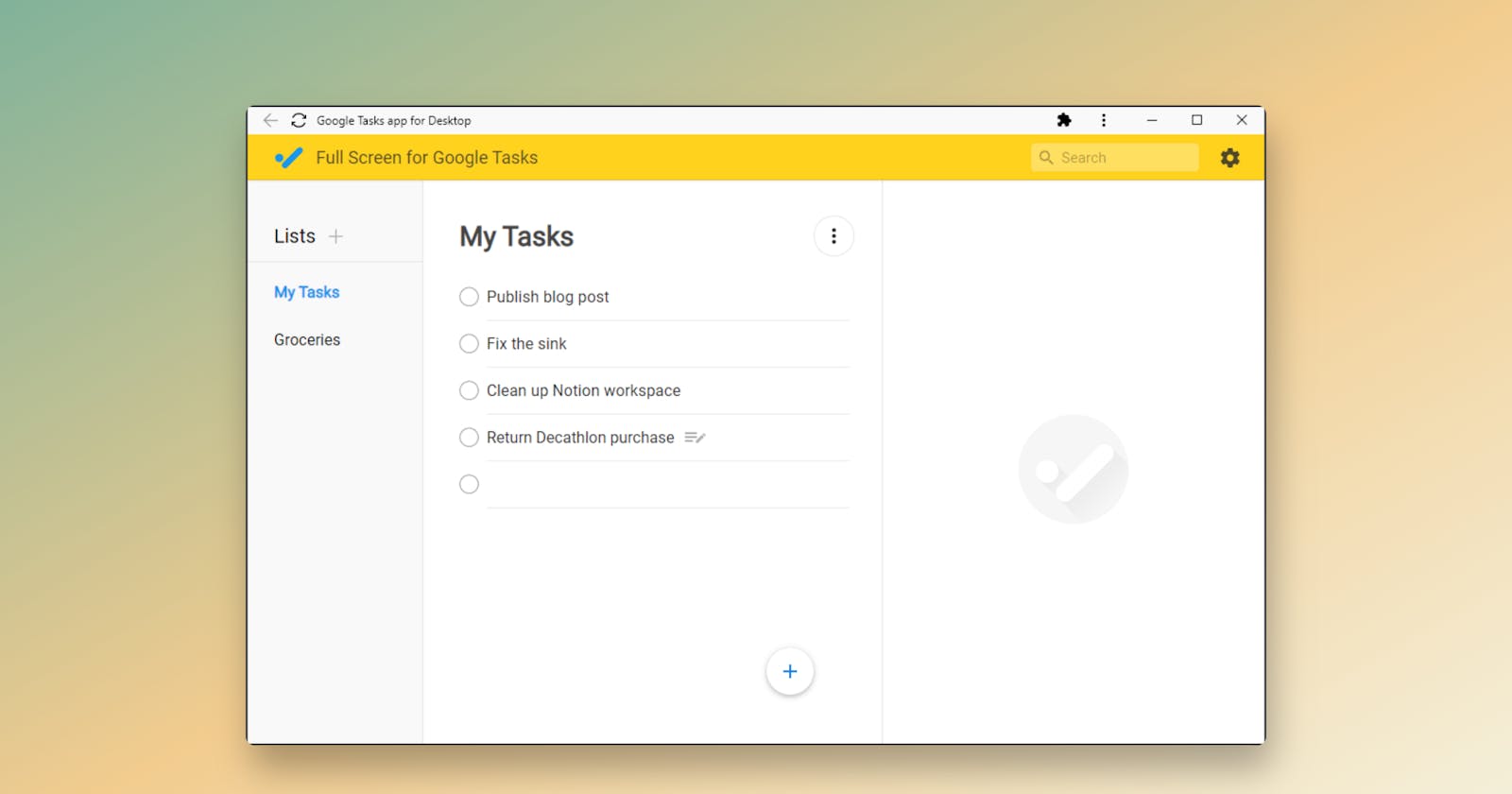Turn Google's best tools into desktop apps
Bring your favourite apps to your taskbar
Google has a ton of great web-based apps, but I've found that some work better as standalone desktop apps. Sure, you can just use them in pinned tabs in your browser, but having them in their own windows (especially on a multi-monitor setup) makes them easier to fire up and work with on the daily.
It's dead simple if you're using Google Chrome:
Launch your app of choice in the browser (like Google Calendar or Google Keep).
Click the three-dots options button in the browser's menu bar at the top right, and select More tools > Create shortcut...
In the pop-up that appears, name your shortcut for this app (I just leave it as is), and check the 'Open as window' box.
Click Create, and you're done. You'll see a shortcut appear on your Windows taskbar; I like to pin it there by right-clicking the shortcut and selecting the option to do so from the context menu.
You can now use that app just like a native desktop app. This works for other web apps too; some are better optimised for this use case than others, and you may want to resize the app window the first time it launches.
Note: Google Tasks, featured in the header image at the top of this article, doesn't have a standalone app on the web. Instead, it lives inside Google Calendar.
To get this to work as its own app, I first installed this browser extension called Full Screen for Google Tasks, opened it in a new tab, and then followed the steps above.
I use Google Keep this way a lot. The service syncs across devices and has a handy Android home screen widget that lets me scroll through notes without launching the mobile app first — and it's handy to have within easy reach on my desktop.
I also use this for a couple more apps, like Every Time Zone (which helps you figure out what time it'll be in any time zone at a specific time, visually), and Pomofocus (a simple Pomodoro timer).
Which web apps are you bringing to your taskbar? Let me know in the comments, I'd love to discover some useful new tools in this context.